It is not necessary that Every employer would pay you through your favorite payment channel. I understand that PayPal is a widely accepted Payment System but some services still don’t use PayPal or have removed the PayPal Payment option because of some issue with PayPal.
I recently got some money into my Payza account and instantly applied for withdrawal to my bank as usual. Although Payza initiated the withdrawal 2-3 days after the request but after 13 days, Money was returned to Payza account due to some technical problem. So I decided to transfer Money from Payza to PayPal and I found that not only can I transfer money from Payza to PayPal but also Payza to Bitcoin, Payza to Skrill, Payza to other popular wallets and reverse was also possible.
Here is how to Transfer money from Payza to PayPal, Bitcoin, Skrill, Webmoney, Payeer, or another wallet and one wallet to any other of these wallets-
1. Create an Account on exchangezones.co.in
ExchangeZones is an E-Currency exchanger which allows you to transfer money among different wallets and services. Third-party exchangers are often not very reliable but there is good reason to believe ExchangeZones. See the screenshot below that I took from Payza Website-
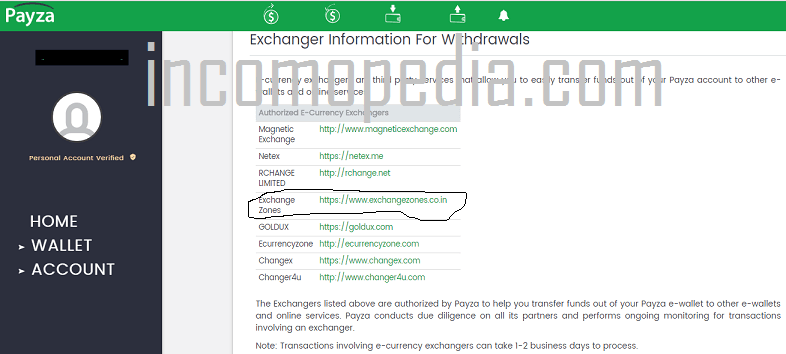
You can see that ExchangeZones is authorized by Payza to let you transfer your money from Payza to other E-wallets and online services. Let’s see how to set up your account on ExchangeZones
- Visit exchangezones.co.in
- Fill in your details such as First Name, Last Name, Email, Password, etc and after accepting the terms and conditions, click on Register.
- An activation link will be sent to your email ID. Click on the Activation link within 24 hours and complete other details.
- Remember your account is not verified yet. Upload required Documents such as PAN card, Address Proof(Like Aadhar Card), and Bank Account Statement. You can log in to your internet banking account to download bank account statement in PDF format and can upload it there.
- They would verify your account soon and you will get an email for the same. (usually approved on the same day.) and your account is ready to exchange money from Payza to PayPal and vice-versa.
2. Place Exchange Order
Once your ExchangeZones account is verified, you can place an order to transfer your Payza money to your PayPal account or to other E-Wallets. You can follow these Instructions-
- Click on Exchange from the main menu. You will be redirected to an Exchange Fee chart. Here is the latest one –
 You can see they accept many popular international wallets. You can Transfer Payza to PayPal, Perfect Money, Skrill, Payeer, Bitcoin, Webmoney, Advcash, and Reverse is also possible.
You can see they accept many popular international wallets. You can Transfer Payza to PayPal, Perfect Money, Skrill, Payeer, Bitcoin, Webmoney, Advcash, and Reverse is also possible. - Click on Place order. You will be brought to the most important part of your transaction.
- Select Payza USD on the left drop-down menu and PayPal USD on the Right. Select wallet on the right wherever you want to send you Payza Money. There might be a minimum amount required to be able to exchange depending upon the source of money you select. For example, You need to have a minimum of $25 in your Payza account to be able to exchange while Webmoney only requires $5. Similarly, you can not transfer above the maximum limit in one go.

- Fill Your Payza Email in Sender Account Box and PayPal Email in the Receiver Account Box on the right as shown in the above Picture.
- Click on Exchange. Your order for Payza To PayPal Exchange is placed now. You just have to make a Payment in the next step.
3. Checkout (Proceed With Payment)
Obviously, You must pay from your Payza account to ExchangeZones so that they can transfer money to your PayPal after deducting their fee. Here is how it works –
- As soon as you click on Exchange, You will be redirected to Payza Payment Page. You can see the purchase summary on this page. Login to Your Payza Account.
- Click on continue and double-check the purchase summary.
- Accept Terms and Conditions
- Enter Your Payza Transaction PIN and Click on Make Payment
- That’s it. You have done your part.
Once you have made the payment, ExchangeZones.co.in will deposit the fund to your PayPal account within 4 days. In my case, they did it within 1 day. You can check the transaction status in the dashboard.

Note: Some features are no longer working on Exchangezones but this post still makes sense because the idea behind exchanging is still the same. All you need is an exchange that is still working and can do Payza to PayPal exchange for you such as Goldux, Magnetic Exchange, SimplySendBD, etc mentioned here on this page – https://www.payza.eu/exchangers
Conclusion: The Internet is big and opportunities are vast. Never let go of any chance to make money just for the reason that you won’t be getting money in your favorite wallet. Even gift cards can be exchanged with money. Exchange fees are a little bit higher but the process is reliable. You can also contact someone who needs money in his Payza and he can transfer it to your PayPal in exchange. You can create an account on different forums and can find such people easily. In this way, you can avoid heavy fee sometimes.
It is all for this post. Join Exchangezones.co.in now and start exchanging.

do i need to have Paypal verified account to do this exchange ? bcs my Paypal acc hasn’t verified yet 🙁
Yes. Paypal account must be verified.
Now PAYZA is not available in exchange what i can do
I contacted them regarding this. Here is the reply – Payza had own legal issue, When issue resolved thereafter review for adding in system.
Thanks for sharing this nice, helpful and informative article. Thanks. Happy Blogging.
thanks
Payza is dead
I am from Bangladesh, I don’t have pan card or other things as India, What will be my verification process?
I don’t know. I think they have different verification process for every country. Like they won’t ask for AADHAR card if someone belongs to USA.
Dear payza am still waiting for my payment it been 4days now
I would like to withdraw my funds in Payza but am unable to even login
I would like to withdraw my payza money to my paypal account but i am unable to because i keep getting popup sites when i want to withdraw
I want to draw my money to pyza so i fail
I eant to draw my money from payza plz help